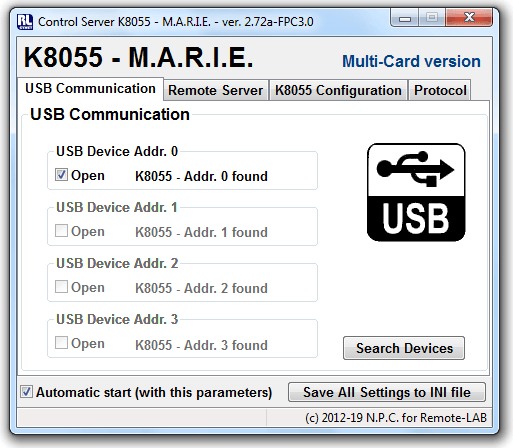Demo installation
We will show how to prepare an application for K8055-MARIE use in this chapter . We assume that the control computer card K8055 will serve as a controller webcams, we will monitor the controlled experiment and also will be used for running a web server on which the Web page is saved enables remote control of the connected client K8055 USB board. This option is probably the most common solution to the remote experiment. (The above configuration is not only possible, it is possible to use a PC controller to control panel and web server management and web cameras to move to another source.)
System requirement
To create a remote control computer task requires no special PC with unusual configurations. At our school we use old PC that is no longer possible for a classical education. Assuming install K8055-MARIE, drivers webcam and a Web server. If any of the items we moved to another source, is understandably lower hardware requirements.
Minimal configuration: (Standard specification is recommend better!!!)
A proven minimal configuration for further described setup is PC-configuration with those parameters:
- Procesor: 700 MHz,
- Memory: 256 RAM,
- Harddisk: 20 GB,
- Outputs: 2× USB (1× K8055 board, 1× webcam),
- Operating system: Windows 2000/XP*,
- network card + connecting to the Internet (fixed public IP address).
* These are minimum requirements! The K8055-MARIE is currently running on Windows 7 and Windows 10 operating systems.
Required software
To install (except K8055-MARIE ver. 2.xx), download the following freeware products (again, this is a recommended item, you can use an alternative application)
The last two mentioned items (ie DirectX and WMP) are usually part of commonly installed computers with the Windows operating system and so their installation is not usually needed. In addition, YAWCAM installation is so smart that it knows whether any part is missing and report it.
** Needed for running the control panel website (it is possible to operate the site and third-party server).
*** Required for YAWCAM running, when using a web-cam server is not necessary.
Software Installing
In addition to these files need to be installed and set up remote access to experimental Velleman K8055 USB board file K8055MARIE-demo.zip. After downloading the file begin to install and configure remote access to USB card K8055:
Webcam Server Installation:
Install support programs for webcam (the following order: DirectX, WMP, JRE, YAWCAM).
Connect a webcam (If necessary, install its driver).
Run the application YAWCAM in the application settings window and select your language, select your camera. You can also adjust the resolution and image quality.
If everything works, the application will terminate yet - we'll work with it later.
The root directory C:\ to create a pair of folder C:\xampp and C:\K8055.
Web Server Installation: (Not necessary if the control-website will be run on another PC/Server)
Unpack the installation package to a Web server XAMPP folder C:\xampp
Run the file xampp_control.exe from folder C:\xampp.
On the control panel to run the web server Apache START button (green running know inscription Running). Other components (for example, MySql, etc.) do not need to activate.
Now contents of the folder C:\xampp\htdocs\ is accessible from the Internet or locally at http://localhost/ (or http://127.0.0.1/).
Erase the contents of the folder C:\xampp\htdocs\ and copy into it the contents of the folder WEB from the archive K8055MARIE-demo.zip (ie folders jvs and css, file K8055MARIE-demo.htm)
K8055-MARIE Installation:
To folder C:\K8055 will copy the contents of the folder APP from the archive K8055MARIE-demo.zip (ie files: K8055-MARIE.exe, K8055D.DLL etc.)
Connect K8055 USB board to the PC via a free USB port
Run the file K8055MARIE.exe from folder C:\K8055. On the card USB Communication choose USB card address (according to the pins on the motherboard K8055) and connect with button K8055-Open Device (see Fig. 1).
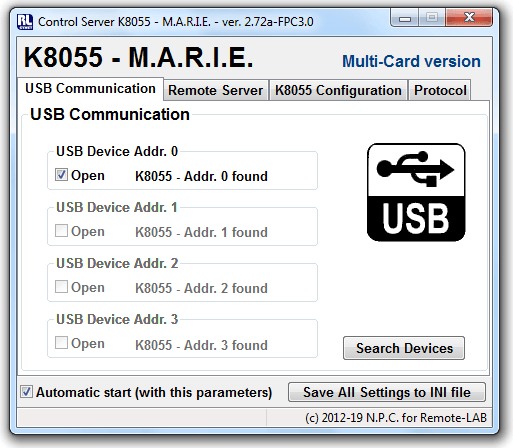
Figure 1 - Setting up access to the USB card USB Communication
If all previous steps were completed without any problems, we have everything ready for the next setting.





 )
)